Photon: Firmware
Firmware Files, Reflashing, and Updating
Latest Photon Firmware: 250604
Current EPAC Firmware
Version 250772
Download here:
Updating Firmware Via the CYC Ride Control App
To update your current firmware to the latest version, follow the steps below:
- Connect to the CYC Ride Control App.
- Navigate to the Firmware settings section of the app.
- Check if there are any updates available.
- If yes, follow the on-screen prompts to update and wait for the file to finish loading.
IMPORTANT: Wait for the file to load fully. DO NOT interrupt the process or close the app.
Reflash Via CYC Firmware Update App
Download the CYC Firmware Update App
Android: https://play.google.com/store/apps/details?id=com.cyc.firmware_update&hl=en&pli=1
iOS: https://apps.apple.com/gb/app/e-bike-firmware-update/id6449957197
Download the Photon firmware file and save it to your phone’s internal storage.
Note that you do not need to be able to open the file. Just save it to your mobile device.
The file can be downloaded here: https://drive.google.com/file/d/151O6TVAIxgRus_Z4UuEASTcYTP6ERMh1/view?usp=drive_link
Turn on your kit & connect to the CYC Firmware Update App.
Go to Choose File
Select the firmware file that you have downloaded in step 2.
Wait for the firmware to load.
IMPORTANT:
- Wait for the file to fully load and DO NOT interrupt the process or close the app.
- Please refrain from sharing this password unless needed. Incorrectly changing settings that require this password may result in issues/ damages that will not be warranted. Always reach out to CYC or an authorized distributor to ensure you are changing the correct settings if needed.
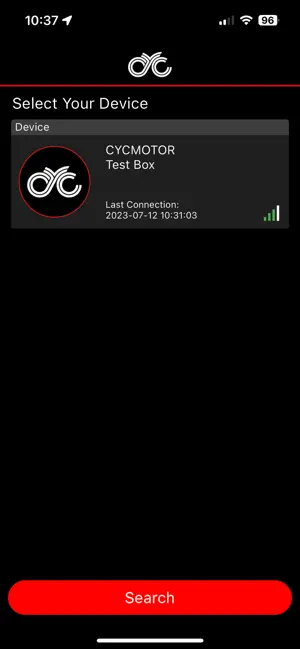
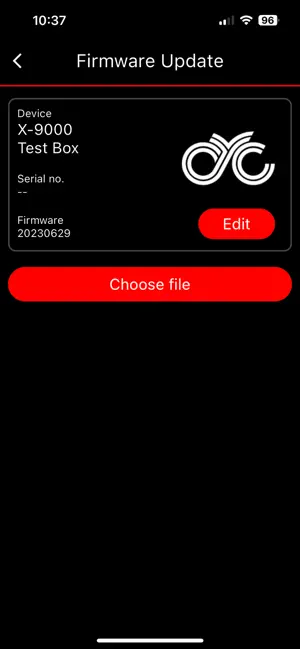
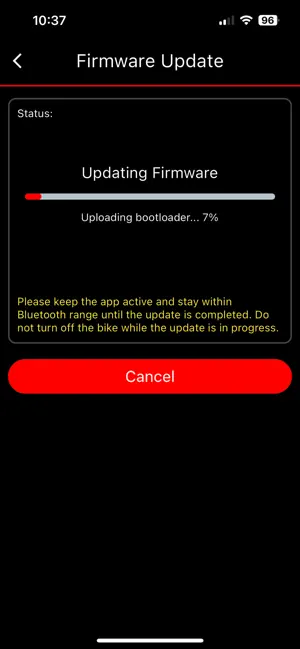
Reflash Via CYC Ride Control App
Please follow the steps below to reflash your firmware:
- Download the Photon firmware file and save it to your phone’s internal storage.
Note that you do not need to be able to open the file. Just save it to your mobile device.
The file can be downloaded here: https://drive.google.com/file/d/1UKp9xJQmIneozRYqPROrPg6HMBdE-7pq/view?usp=drive_link - Turn on your kit & connect to the CYC Ride Control app.
- Go to the “Firmware” section & select the “Choose file” function.
- You will need a password listed below for the update action.
Password: 32531 - Select the firmware file that you have downloaded in step 1.
- Wait for the firmware to load.
IMPORTANT:
- Wait for the file to load fully. DO NOT interrupt the process or close the app.
- Please refrain from sharing this password unless needed. Incorrectly changing settings that require this password may result in issues/ damages that will not be warranted. Always contact CYC or an authorized distributor to ensure you are changing the correct settings if needed.
Reflash Via PC
Getting Started
What’s needed:
- X-Series Controller Programming Wire
- ST-LINK Utility Software
- Controller Firmware File
Install Software and Files
Install the software and files needed to your PC via the Google Drive link below: https://drive.google.com/drive/folders/1cO2nXipgDp57JteDYXAHEp1LNTmkGJmm?usp=sharing
X6P-181-OQC-240717-PHN.bin = Photon
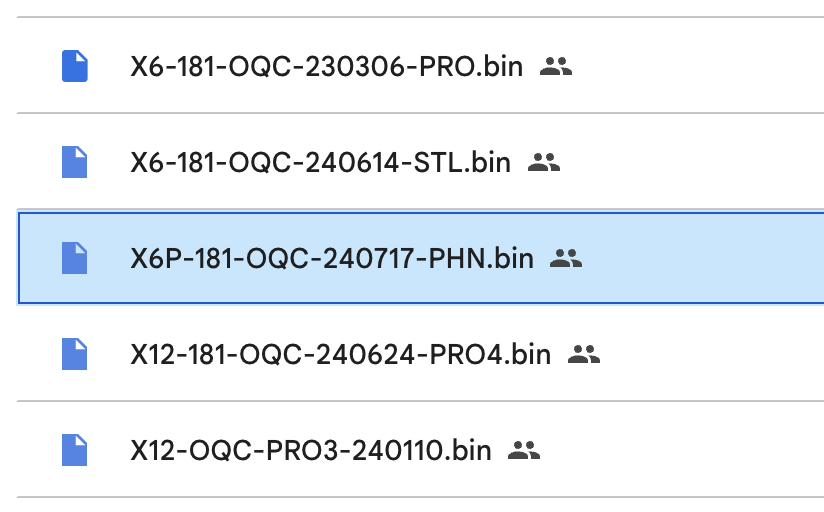
Once downloaded, double-click on the .exe file to install the ST-LINK Utility software. Follow the prompts accordingly to install the application successfully.
Connect to your PC
Plug in the ST-LINK V2 USB ADAPTER into your PC. Then, connect the controller with the battery, and display. Afterwards, plug the 7-pin peripheral harness into the controller and turn on the controller with the display.
Open the ST-LINK Utility software on your computer. Press the below-indicated button to connect and follow the prompts to upload the firmware.
The
Download dialog will pop up. Click Browse to select the firmware (file extension*.bin) and leave the other options as default. Then click the Start button at the bottom of the dialog.
Once the bar has loaded completely, it has finished loading and the controller is now loaded with the new firmware.
“Verification…OK” will be shown once the firmware update is completed.
Unplug the 7-pin peripheral harness to disconnect and complete the procedure.
IMPORTANT – PLEASE CHECK YOUR APP AND PERIPHERALS ERROR FIX
If you see this message while the controller is on, and the e-bike display shows “Please check your app and peripherals”, and you’ve ensured that your 7-pin programmer harness is correctly plugged into the controller and PC, this indicates that the controller is bricked.
Reattempt the process from the start.
If the second reflash attempt does not fix the errors, don't hesitate to get in touch with CYC or an authorized reseller to arrange a replacement.
Photon Firmware Database
Current Default Firmware
Version 250604
Download here:
Updates from Previous Version
Version 240614 to 240717:
- Voltage calibration - the battery voltage reading will be calibrated with the controller installed with this firmware and passed through OQC
- Keylock bypass bug fix - when using bypass to turn the controller on it will now automatically switch into assist level 3, Street mode with a delay in activation.
- Minimum Voltage Ramp-down - when setting minimum voltage in the app, the controller will now slowly ramp down instead of a hard cutoff. An adjustable slider will be available with the next major update.
Version 20240215 to 240614:
- Supports SW102 M5S-12K-V1 and DS103 KM5S_V2.1.17.6_20240612(1) firmware versions
- The speed reading is calculated by the wheel circumference
- Support hall sensor calibration
- Improved temperature reading accuracy
Version 20240131 to 20240215:
- We updated the PAS start and end conditions to provide a more seamless experience. When cadence start is activated, the motor will stay engaged after detecting initial movement to prevent the motor from cutting in and out at low cadence.
- When cadence start is off i.e. torque-only mode, the motor will engage under relatively high torque, slightly more than the weight of a leg, and stay engaged until a very low torque reading is detected again. This prevents the motor from cutting in and out on the torque threshold of engagement.
Current EPAC Firmware
Version 250772
Download here:
Updates from Previous Version
Version 240415 to 240827
- Adjusted the power ramp-down settings so that the cut-off at the speed limit is more gradual.
- Fixed compatibility issues with the Ride Control app
Version 230830 to 240415
- The throttle has been limited to 6kph
- We updated the PAS start and end conditions to provide a more seamless experience. When cadence start is activated, the motor will stay engaged after detecting initial movement to prevent the motor from cutting in and out at low cadence.
- When cadence start is off i.e. torque-only mode, the motor will engage under relatively high torque, slightly more than the weight of a leg, and stay engaged until a very low torque reading is detected again. This prevents the motor from cutting in and out on the torque threshold of engagement.
Version 240624 to Version 250604
- Fixed stuttering issue at maximum power when Soft Start is enabled on all kits (X1 Pro Gen 4, X1 Pro Gen 3, X1 Stealth Gen 3, and Photon).